ReadyStream® Data Matrix Generator
Create Customized Data Matrix Codes for use with the ReadyStream® System
Use this tool to conveniently create customized data matrix codes, in order to expand the ReadyStream® system capability. The self-generated test data matrixes can be integrated into a standard operating test procedure or printed and attached to a product to be tested.
Procedure to Generate Data Matrix Codes with Your Own Parameters
Entering Test Data
Using the tool above fill in the required fields with the information for your test.

Step 1.Enter the name and description of your test and fill out all other required fields. Volume, concentration, and flow rate are required to create the code.
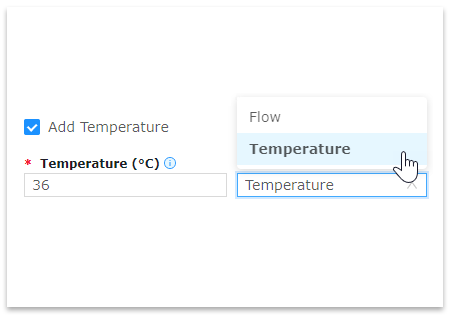
Step 2.To define a dispensing temperature, check the “Add Temperature” box, and fill the additional form. Select the priority mode to either Temperature or Flow rate.
Please note that some fields have a restriction in terms of text length or value. An error message is then displayed in red under the field to explain the issue. It will not be possible to generate a barcode until all errors are resolved. Valid entry ranges are found by mousing over the info icons.
Calculating Volume
To help in determining the volume, especially for non-standard sample sizes, it is also possible to use the volume calculator.
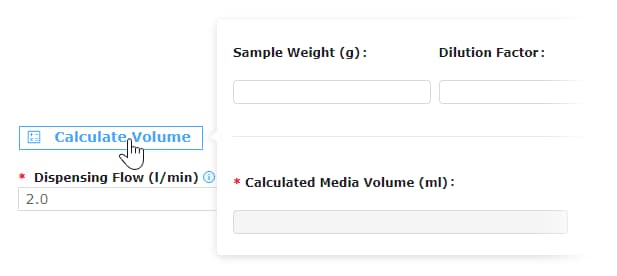
Step 3.To help in determining the volume, especially for non-standard sample sizes, it is also possible to use the volume calculator. Click on "Calculate Volume".
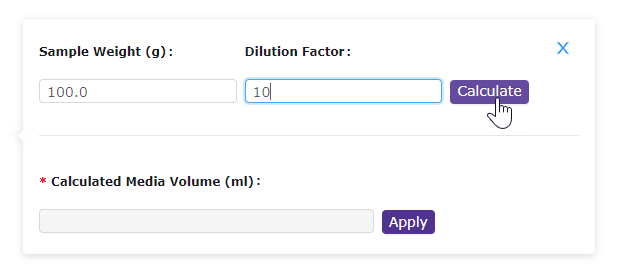
Step 4.Enter the sample size (in grams) and the dilution factor, then click “Calculate”.
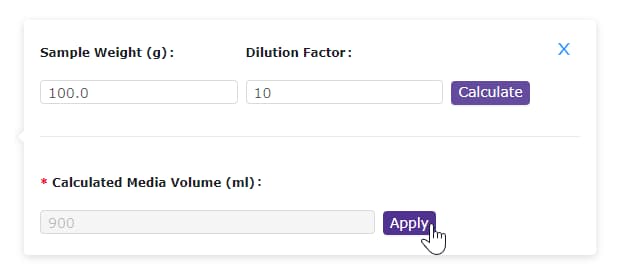
Step 5.Click apply to add the calculated media volume into the Media Volume field.
Generating and Exporting Data Matrix Code
Generate a barcode to scan on the ReadyStream® system.

Step 6.Click "Generate" to create the data matrix code. Code appears. Click Print/Export.

Step 7.Select columns to display, choose PDF or PNG ... or click "Print".

Step 8.From the Preview, click Export PDF, Export PNG, or Print to download the file or open print options.

Step 9.Scan the corresponding data matrix onto the ReadyStream® system when prompted using the barcode reader. The information from the data matrix code will be displayed on the dispensing unit of the ReadyStream® system.
Um weiterzulesen, melden Sie sich bitte an oder erstellen ein Konto.
Sie haben kein Konto?